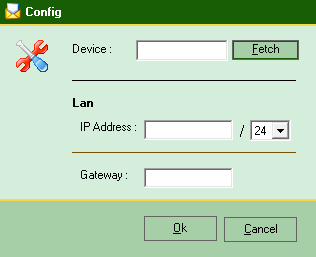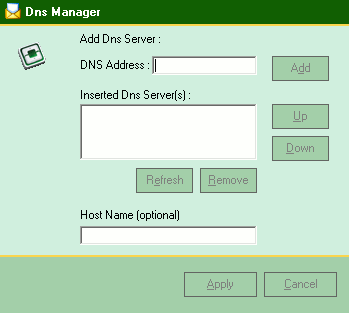Jade Networks
ReSieve Help File
Connect to your Resieve device.
Click
menu/tools/connect , Enter IP address and password.
Default
IP 10.0.100.1 and password jade, Case sensitive.
Step 1
Change Password:
The default password for all newly install device is jade.
It is case sensitive. Please proceed as soon as possible.
Click menu/tools/change password
IP configuration
Reconfigure ReSieve device to reflect your Lan subnet.
Default IP, 10.0.100.1
Click menu/tools/config or Ctrl+n
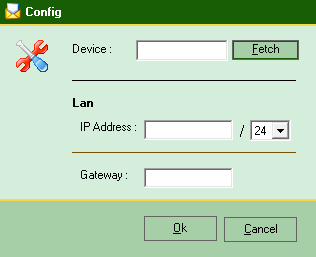
Backup:
The backup option will create a
copy of all ReSieve files that is on the ReSieve device to the
computer that ReSieve admin software is installed to.
Restore:
Restoring from ReSieve admin
option will upload the last backup files created that it has
to ReSieve device.
Change device password
Click menu/tools/password or Ctrl+h
Choose a secure
password for your device. Use uppercase, lowercase, numbers
and symbols.
The longer, the safer.
Reseting the device
to factory defaults, reboot device, the first menu that
appears on the screen will provide you with 2 options, select
'Reset to Factory Defaults'.
Setting time for the device
Click menu/tools/time sync or Ctrl+t
Dns Manager
Click menu/config/Dns Manager
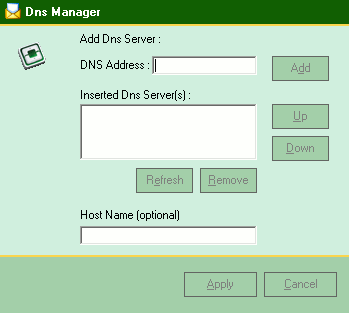
Inserting a DNS address is a must. ReSieve
will not work without at least one. Multiple IP addresses may
be inserted.
After adding an IP address you must restart ReSieve.
Click Tools/Restart ReSieve.
Note : Some modules like the SNMP traps in
your software will need access to remote email servers. A DNS
record has to be added that point to your device. If not some
remote email servers may refuse the emails.
|