Jade Networks
ReSieve Help File
Tag Setup
Note : Before you can use ReSieve, 2 tags(minimum) needs to
be created.
ReSieve is extremely flexible. You can tell it
to just try and tell spam from non-spam e-mail, or to separate
work, family and junk mail, or to automatically filter between
a dozen projects that you get email about.
A Tag is just what it sounds like - it's one of
any number of folders that your email can be classified into.
You can have one for junk mail and one for regular mail, or
one for your personal email, one for work, and one for spam.
It's up to you.
Creating Tags: click config/Tags, the following
window will appear.
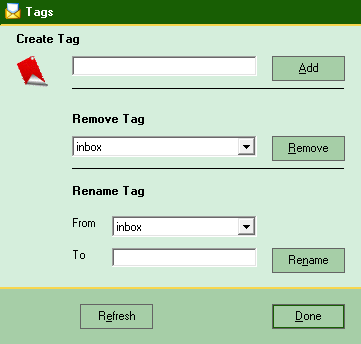
To create new tags,
Type in the name you want it to have
and click ADD.
The new tag name will appear in the REMOVE
TAG dropdown box and in the RENAME TAG section too.
From there you can remove or rename it what ever the case. If
you already have emails in a tag you should rename it.
To remove a tag
In the REMOVE TAG
dropdown box, select the desired tag and click the REMOVE
button.
Note: By removing a tag, ReSieve
will drop all emails stored in its database having been taged
with the selected tag name.
To rename a tag
In the RENAME TAG
dropdown box, select the desired tag, then in the TO box inter
the desired name and click RENAME.
Note: All the emails
that were tagged on the prvious name will be merged wit hthe
new name that you gave in the TO box.
Refresh button
This button will fetch
from the ReSieve device all the TAGS that you have created.
All these tags will be accessible from the REMOVE TAG dropdown
box and the RENAME TAG dropdown box also.
Note: the more tags you create, the longer ReSieve
will take to train.
When all the tags you want are created, ReSieve is ready
to classify mail.
|
