ReSieve Help File
ReSieve Help File
Access your new device for the first time.
Included in the box
- 1, ReSieve device of your choice.
- 1 pair of mounting brackets + screws
- 1, Power cord
- 1, yellow rj45 cable
- 1, crossover adapter
- 1, CD. Remote configuration sofware.
Default configuration of your device.
Default ip: 10.0.100.1
Default Password: jade
1: A prompt will popup asking for a login name. Minimum 8
charactors is needed.
2: Add new IP address to you computer.
add ip 10.0.0.100
or any IP in the range of 10.0.0.0/8, netmask 255.0.0.0
3:
Connect the YELLOW cable included in the box to your computer
and the
other end to your new ReSieve device.
4:
Installing the configuration software.
Insert included CD
to your CD/DVD reader. The setup will prompt
for
installation automatically.
If setup does not start
automatically, navigate to your CD/DVD reader
and double
click the setup.exe file.
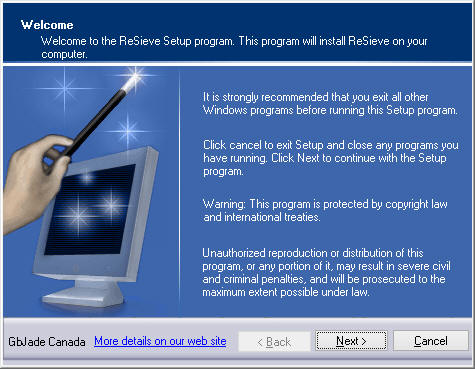
4: Start newly installed ReSieve software and click the
connect button.
You will be prompt for an IP address and a
password. Use defaults.
Click Connect button.

5: Click menu Tools => Config or alt+t, alt+n
Change
the IP address and mask of your device to meet your nework
configations.
IP address, Subnet mask, DNS. New netowrk
configurations will be up and running without rebooting.
You will get disconected on successfully changing network
configurations.
Do not reboot device.
Reconnect to your
device with the newly changed IP/Subnet.
Note: DNS can be manged later in the DNS manager window
without booting.
6: Changing Password.
Click Tools => Change Password or
alt+t, alt+h
Note: Change password NOW.
Reset device to factory default.
click menu
Config => Reset to Factory Defaults. This
will reset all the filtering rules that have been created on
the device. The device will not reboot and you will not be
disconnected.
Or, to reset the rules, the IP address and password of the
device.
Connect a monitor and a keyboard to your device.
Reboot the device, a menu will be
presented like the following
Jade OS 4
Reset To Default
With the Down key, select "Reset To Default"
Note: this menu will be accessible for 1 second only.
Also, you cannot leave your keyboard connected to your device.
A delay of 15 seconds will be granted to disconnect the
keyboard or a reboot will occur.
|
