ReSieve Help File
Eudora
In the main window, click "Create new account"

Enter what ever you want here. This window cannot be skipped
otherwise, and click Continue
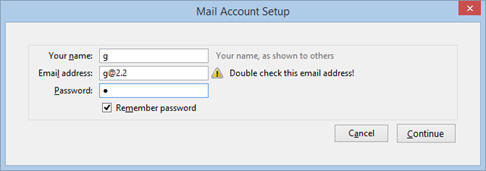
On the Incoming box/line, make sure you select "POP" not Imap.
At the bottom left corner, click "Manual setup"
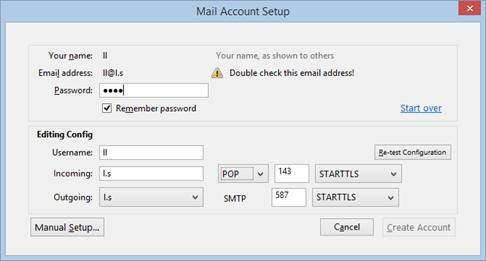
Configure Eudora to connect to your ReSieve device.
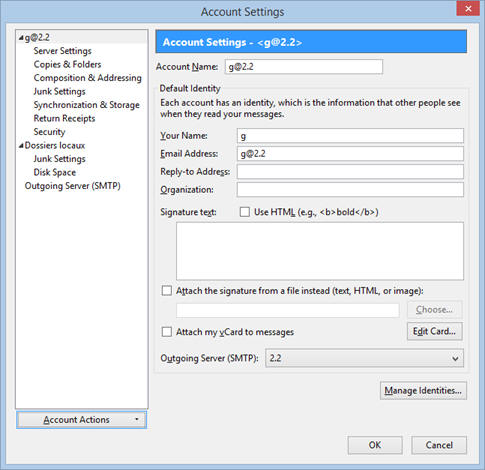
Account Name :
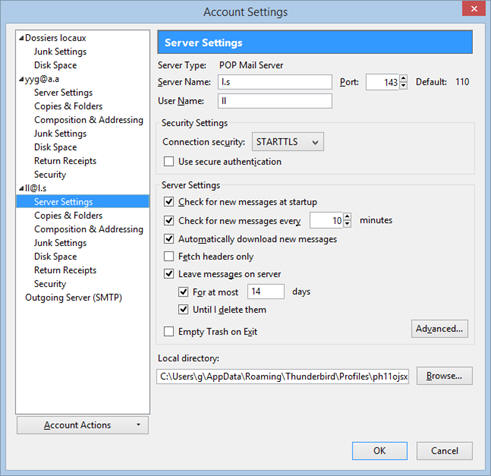
So, if the original Mail Server (incoming) server name
was my.mail.com and your username was jdoe,
your new username would be my.mail.com:jdoe
You don't need to change the password.
Hit OK.
Ensure that ReSieve is running and all mail will be
delivered through ReSieve.
Okay. Now we've done that, it's time to set up your mail
filters, so that once ReSieve has done its work, your email
program can take that and put everything in the right folder.
Eudora allows filtering based on any mail header, which is
great - everything can be done completely in the background,
without changing the subject line!
Select the Tools->Filters menu.
The Filters window appears. Click New to create a new
filter.
In the Header box type X-Text-Classification and
in the box next to contains type the name of one of your
buckets.
The select
Transfer To in the first Action box
and select the mailbox you want to file message from this
bucket into.
Repeat this for each of your buckets.
Close the Filters windows and say Yes when asked to save
changes.
You're done!
|
