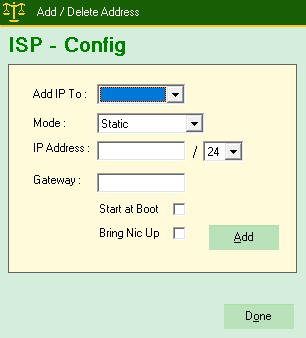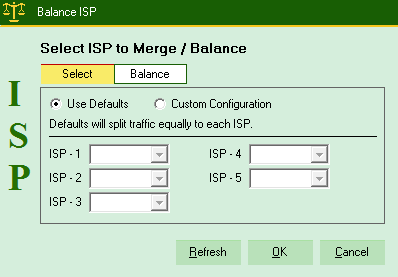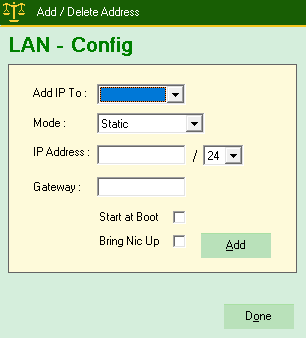|
|
User Login
|
 |
|
| Products | Purchase | Support | RSF online, available soon. | Contact Us |
| Wan Load Balancing | |
| WLB Router + Failover + Balancing + SNMP | Quick Start Guide |
| Serie: WS1000 Split outgoing traffic to multiple Internet Service Providers and fail over. If a provider fails, the other(s) will automatically take over the traffic destine to the failee. Balance request to multiple servers. If a server fails, the other(s) will automatically take over the requests. Defaults for Jade Networks products,
Note : Change the default password as soon as possible. Changing the IP address via WLB.exe Configure your ISPs first. Balance your traffic to your ISPs as desired. If ISPs have different speeds,
you can rebalance accordingly by selecting the "Custom Configuration"
radio button. Balancing ie: ISP-1 = 10mbs,
ISP-2 = 20mbs
Lan configurations are
basically the same as for the ISPs. One option more is available,
multiple IP addresses can be added to a single nic and then build new routes.
|
Manage Ports Enabling / Disabling / Start / Stop WLB ports. Click Menu/Config/Manage Nics 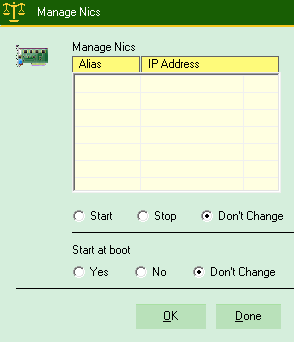 Routing Multiple uplink routes can be created. Click Menu/Config/Routing or ctrl+r Type in the IP address and select mask. All uplinks are available in the Gateway drop down box, select. 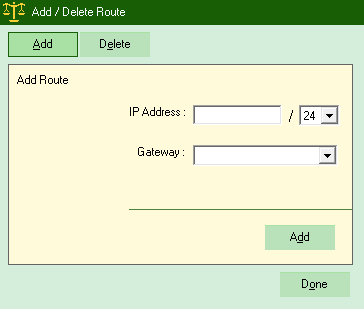 Redundancy Very simple, follow instructions on screen. Sms capable. 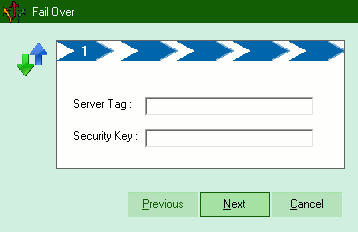 Balance Incoming request to Multi servers 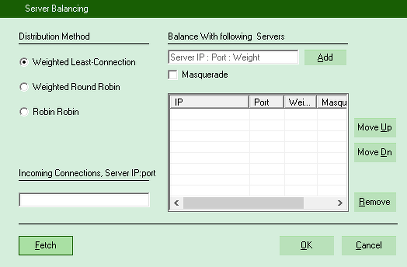 All Tcp and Udp port supported. |
|