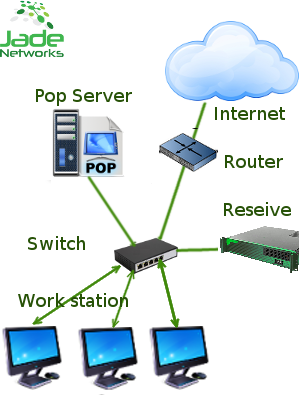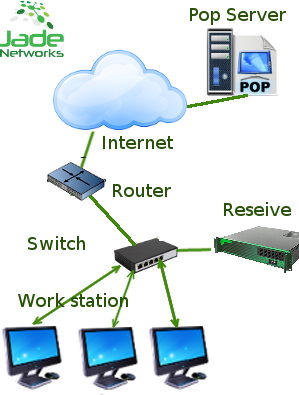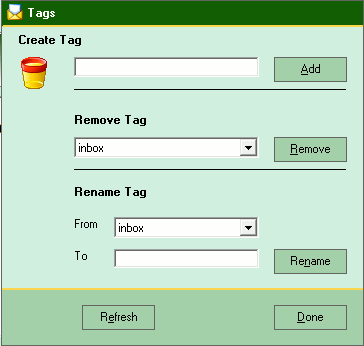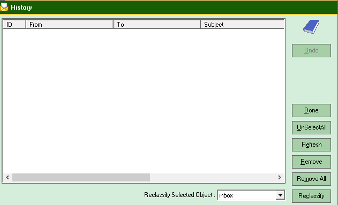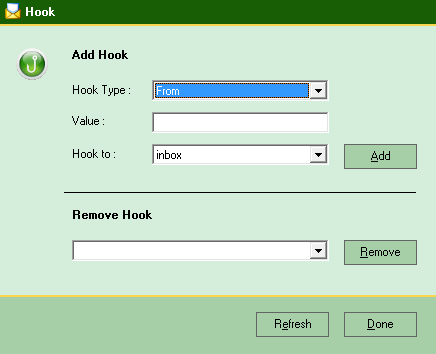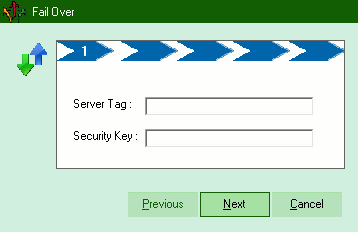|
Defaults for Jade Networks products,
IP : 10.0.100.1, Password : jade
Use the included cable or any inverted utf cable, connect ReSieve device
directly to your computer.
Note : Change the default password as soon
as possible.
Minimal requirment for all Jade's software. Windows 2k and up.
Install RSF.exe on your windows computer, follow on screen installation
instructions.
Changing the IP address via RSF.exe
Connect to your device,click menu/Tools/Change IP address.
This is how it works, Workstations sends request to RSF, ReSeive
fetches your mail from Pop server , sorts it according to the Tags that
you created and sends the email to the client in predetermined folders.
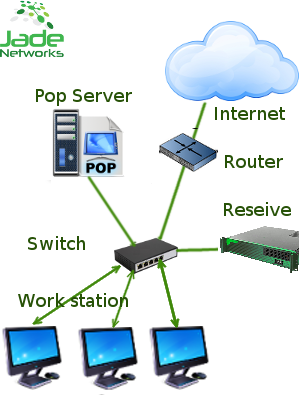
Other option, but not limited to.
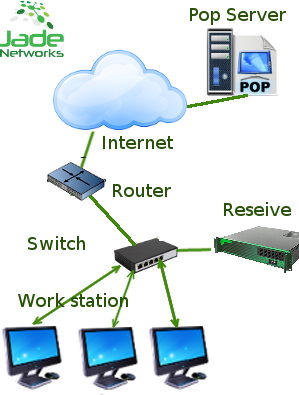
1: At least 2 tags have to be
created.
These tags can be named as wished, ie : Inbox, Work, Project,
Personnal, Spam and so on.
To do so, connect to Reseive device, On menu
click Config/Tags or ctrl+b
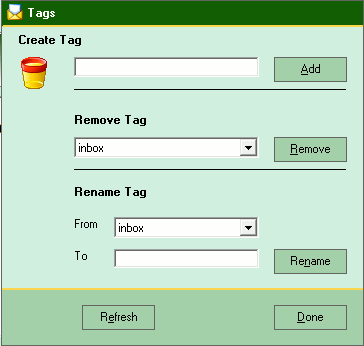
2: Configure Clients to fetch
emails from RSF.
For Outlook in the menu bar click Tools / Email Accounts.
B:
select , veiw or change existing email account. Click Next
C: Replace the pop3 server name with the IP address of RSF and take
note of the original server, will be used latter on.
Do not change
the SMTP server address.
D: Prepend the server name that was in POP3 server name box and type
a semicolon ":" , followed by the user name. No spaces. IE:
pop3.example.com:johndoe
E: Folders have to be created on email clients reflecting the TAGS
that you created on the RSF server. Use the same names just to avoid
confusion.
Point you mouse on Outlook Today and Right click. Select Create
folder.
Repeat for every TAG that has been created on RSF server.
F: Last step is to tell Outlook in what folder to put them in.
Click on Menu/tools/Rules Wisard
click Start from blank rule / Check
messages when they arrive, click next.
Select "with specific words in
the message header".
Select specific words link and enter "X-Text-Classification:
" followed by the name of one of your TAGs in the box that appears and
hit Add, then OK.
|
Spam for one company may as well not be spam for another.
Also to start off, RSF has no idea what you consider as spam and what is
not. You have to teach RSF what TAG to put on incoming email.
Classify incoming emails in the wanted TAG/folder.
To classify emails to the right TAG, open RSF and connect to RSF server.
click Menu/Config/History.
Check the wanted email, inthe Reclassify
box select where you want it to go and click the Reclassify button.
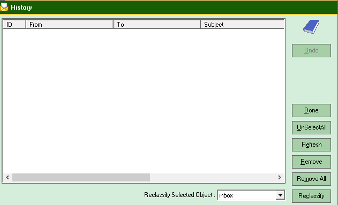
Repeat for every email not having the right TAG.
|
Messages
|
Reclassified
|
No.
|
No.
|
Accuracy
|
|
Messages
|
Reclassed
|
|
1 to 1,000
|
24
|
1,000
|
24
|
97.6%
|
|
1,001 to 2,000
|
9
|
2,000
|
33
|
98.3%
|
|
2,001 to 4,000
|
7
|
4,000
|
40
|
99%
|
Number of emails reclassified will vary depending on how many TAGs you have
made.
RSF default POP port connection is 110. Adjust to your needs if
you change this port in RSF.
Note:
Configure Your Firewall if needed.
Have your emails Hooked
Hooks will bypass the filtering process and is much faster in
its retrieval process.
Click Menu/Config/Hooks
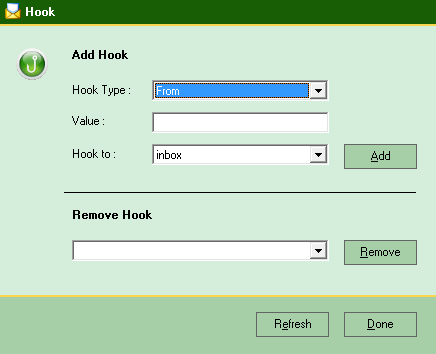
|
Match Type |
Examples |
|
john@YourDomain.com
|
Matches same address only. john@YourDomain.com
|
|
YourDomain.com
|
Matches all addresses coming to YourDomain.com including
sub-domains.
john@YourDomain.com john@Sub.YourDomain.com , etc.
|
|
@YourDomain.com
|
Matches all addresses coming in at YourDomain.com but excludes
all sub-domains.
Matches john@YourDomain.com but does not match
john@Sub.YourDomain.com
|
|
.YourDomain.com
|
Matches all addresses of sub-domains of YourDomain.com
Does
not match john@YourDomain.com but matches john@Sub.YourDomain.com
|
Redundancy
Very simple, follow instrctions on screen.
Sms capable.
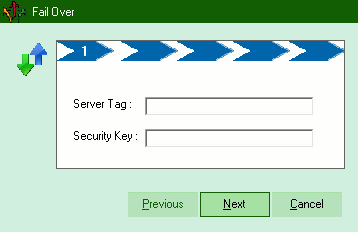
|